Let's Master AI Together!
How to Transfer Google Drive Ownership: A Step-by-Step Guide
Written by: Chris Porter / AIwithChris
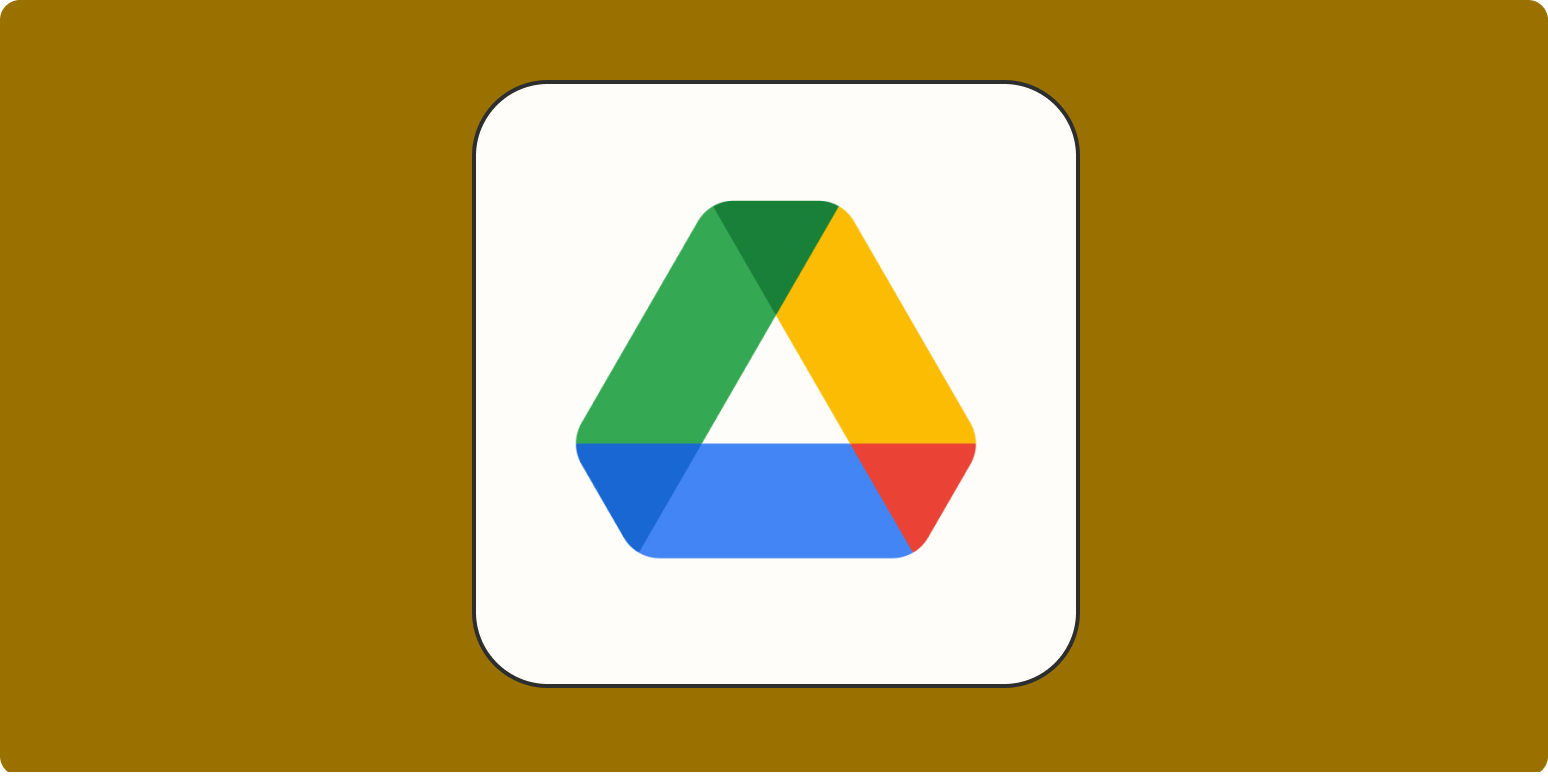
Image source: Google Drive
Navigating the Ownership Transfer Process
In a world where collaborative workspaces are becoming the norm, managing file ownership in cloud storage systems like Google Drive is crucial. Whether you're changing roles within a company, sharing resources as a team leader, or simply handing over files to another user, the process of transferring ownership of files and folders is vital for maintaining productivity and organization. This guide delves into the essential steps for smoothly transferring ownership in Google Drive—an operation that helps ensure you stay on top of your content management, even as team dynamics shift.
Transferring ownership requires planning and awareness of various steps involved. By following the outlined methods and precautions, you can achieve a seamless transition that preserves your file hierarchy and functionality. Let's get started!
Preparing Accounts and Files for Transfer
Before initiating any transfer, it’s essential to lay a solid foundation. The first step involves preparing the accounts and the files that will undergo the ownership transfer. Here’s a breakdown of key components:
- Suspend Current Owner’s Account: If the current owner's account is still active, they can make changes to the files, which can complicate the transfer. To avoid any issues, it’s advisable to temporarily suspend or restrict the account for this process. This ensures that no unauthorized changes are made during the transition period.
- Maintain File Hierarchy: Consistency is crucial. Ensure that the file hierarchy structure remains unchanged to prevent confusion for the new owner. If there are other owners involved in the file hierarchy, consider transferring their files separately to ensure the new ownership aligns correctly.
- Notify the New Owner: Communication is vital before the transfer. Inform the new owner about the process and ask that they refrain from adding any files to their Google Drive during the ownership transfer. This can prevent any potential overlap or complications during the transition.
How to Transfer Ownership Through the Google Admin Console
If you’re using a Google Workspace account, the Google Admin Console is your go-to tool for transferring file ownership. Here’s a step-by-step guide:
- Access the Google Admin Console: Log in to the Admin console with an administrator account.
- Navigate to Drive Settings: Go to Apps > Google Workspace > Drive and Docs.
- Initiate Transfer: Click on the Transfer ownership option.
- Enter Current and New Owners: Input the current owner’s email address and select it from the dropdown. Then enter the new owner's email address and select it too.
- Confirm the Transfer: Finally, click on Transfer Files to initiate the process.
It’s important to note that email notifications will be sent to both the current and new owners, alerting them about the upcoming changes. This is a critical aspect to keep everyone informed and aligned during the transition.
Alternative Method for Individual Users
If you are an individual user or if using the Admin Console is not an option for you, the Google Drive interface also offers a straightforward method for transferring ownership:
- Select the File or Folder: Open your Google Drive and click the Share icon in the top left corner of the file or folder you wish to transfer ownership of.
- Choose the New Owner: In the sharing settings, select the individual you want to transfer ownership to.
- Transfer Ownership: Click the dropdown next to their name and choose Transfer ownership.
- Confirm Changes: A prompt will appear asking for your confirmation—click Yes and then Done.
In this scenario, the new owner will automatically gain ownership status, and the transferred files will appear in their My Drive section, making it easy for them to access their new resources.
Post-Transfer Actions: What to Expect
After successfully transferring ownership, it’s essential to know what follows to answer questions from the new owner or verify if all went smoothly:
Once the transfer is complete, the new owner will have full control over the files, which means they can edit, delete, and reorganize them as they see fit. Within a short time frame, each new owner will typically receive multiple emails informing them of the ownership changes, especially if they are receiving a significant number of files at once. This notification process helps them understand their new responsibilities.
Conducting a Follow-Up
After the ownership transfer, consider conducting a quick follow-up conversation with the new owner. This helps ensure they’re comfortable with the changes and understand any important context related to the files. A brief meeting can allow you to clarify any immediate concerns and set the stage for effective collaboration moving forward.
Also, assess the remaining files in your Drive to ensure you have everything you need as personal files. If there are files that should not be deleted or altered during this process, check their status to ensure they’re managed according to your needs.
Best Practices for Future Transfers
Whether you’re transferring files regularly or planning for future scenarios, implementing best practices can streamline the process significantly:
- Maintain Clear Communication: Keeping all parties informed beforehand can reduce the risk of confusion. Make sure everyone knows what to expect during the transfer process.
- Keep a Backup: Always maintain a backup of important files before making changes to ownership. This acts as a safety net to protect against accidental deletions or modifications.
- Review Permissions: After the transfer is complete, review the sharing permissions on critical documents to ensure they are still appropriate.
Conclusion
Transferring ownership in Google Drive may seem daunting at first, but with the right preparations and steps, it can be a seamless process. Whether you choose to use the Google Admin Console or the Drive interface, maintaining communication and best practices are key to ensuring transparency between all parties involved. If you want to dive deeper into using Google Drive and explore more about the features that help maintain effective file management, visit AIwithChris.com, where you can discover more about AI innovations and digital solutions that can enhance your file-sharing experiences.
_edited.png)
🔥 Ready to dive into AI and automation? Start learning today at AIwithChris.com! 🚀Join my community for FREE and get access to exclusive AI tools and learning modules – let's unlock the power of AI together!
