Let's Master AI Together!
4 Effective Ways to Migrate from Dropbox to Google Drive
Written by: Chris Porter / AIwithChris
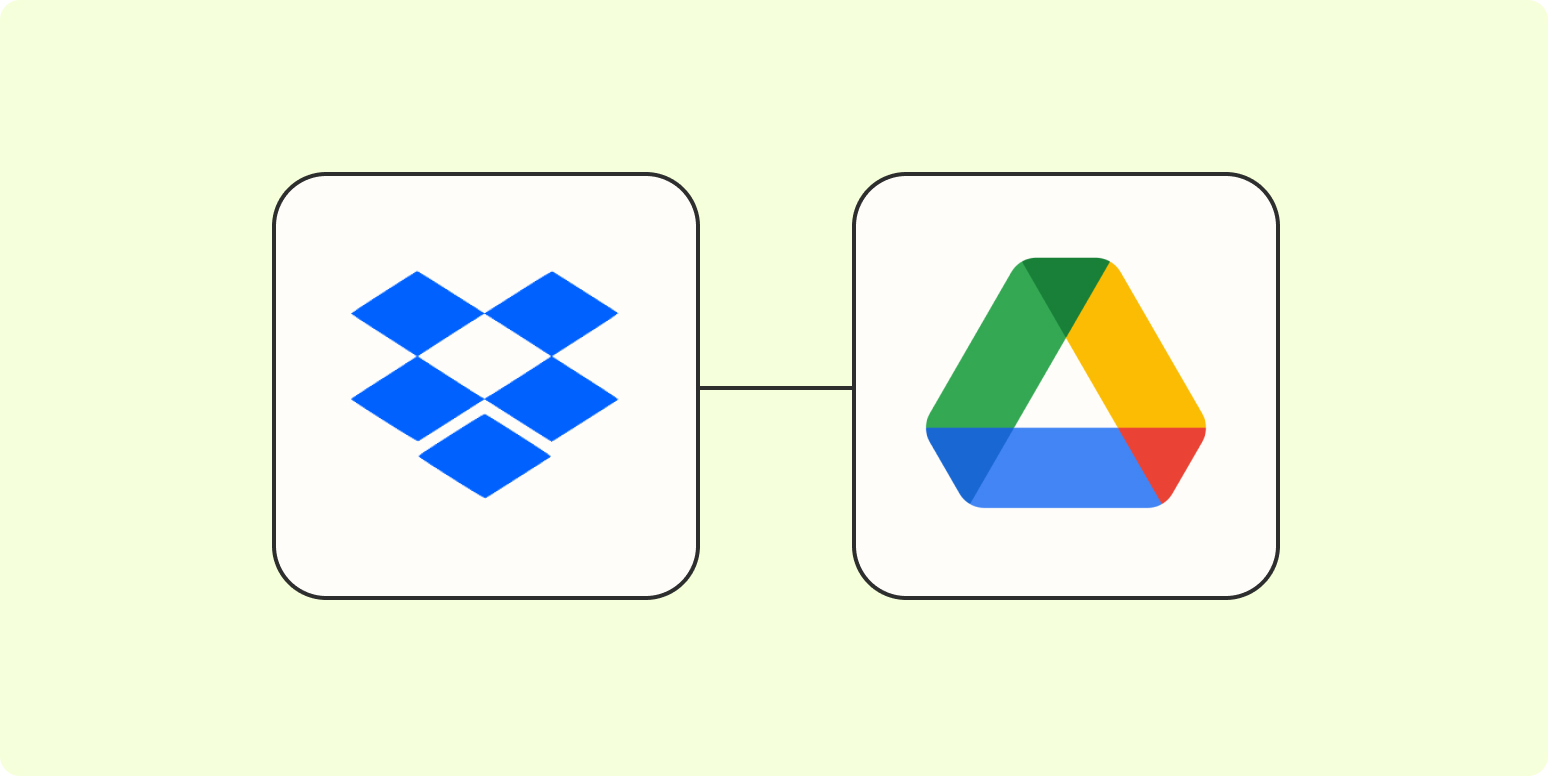
Image source: https://images.ctfassets.net/lzny33ho1g45/6w51h1mNuTr7bCq1bERWKr/658bfcfcbb9e298fd60c71aaedf523f8/dropbox-to-google-drive.jpg
Effortless Migration: Dropbox to Google Drive
The digital landscape is bursting with cloud storage options, and among the most popular are Dropbox and Google Drive. Both services offer unique capabilities for managing and sharing files, but circumstances may lead you to migrate from one to the other. Whether you need enhanced collaboration features, more storage, or simply prefer Google's ecosystem, migrating your files doesn't have to be a daunting task.
In this guide, we've outlined four effective methods for transitioning from Dropbox to Google Drive. Each method presents its own advantages and limitations, so you can choose the one that best fits your needs and technical comfort level. Read on to explore the options!
1. Migrating Files with MultCloud
One of the most convenient methods for migrating files from Dropbox to Google Drive is through a third-party application called MultCloud. This service allows you to connect multiple cloud storage accounts and transfer files seamlessly between them without downloading anything to your local hard drive.
To get started with MultCloud, you'll first need to create an account and add both your Dropbox and Google Drive profiles to the platform. Once you're connected, navigate to the “Cloud Transfer” feature. This tool enables you to choose your source (Dropbox) and destination (Google Drive) folders with pinpoint accuracy.
A significant advantage of using MultCloud is the speed and efficiency of the transfer process. This method allows you to select specific files or folders for migration instead of transferring everything. Moreover, it helps manage space automatically, ensuring you won't encounter any storage issues on either platform during the transfer.
However, one consideration is that MultCloud operates entirely online, requiring a stable internet connection. If your connection struggles with bandwidth, the transfer speed could be affected. Still, for anyone comfortable using apps and looking for a hassle-free experience, MultCloud is an excellent option.
2. Manual Drag & Drop Method
If you'd like a more traditional approach, you can opt for the manual drag-and-drop method. This process requires downloading and installing desktop applications for both Dropbox and Google Drive. After installation, open your Windows File Explorer or Finder, and view both the Dropbox and Google Drive folders side by side.
Simply select the files you wish to migrate from the Dropbox folder, drag them over, and drop them into the Google Drive folder. It sounds straightforward, but there are some caveats to keep in mind.
While the drag-and-drop method is user-friendly and intuitive, it can be time-consuming if you're dealing with a large number of files or significant data sizes. Each file will need to be downloaded from Dropbox and then uploaded to Google Drive, which can lead to longer wait times and potential frustration. Furthermore, this method requires ample space on your local computer to accommodate the files as they're downloaded and re-uploaded, putting pressure on hard drive capacity.
If you frequently work with a smaller number of files and prefer straightforward tasks, this option may be suitable for you. However, it's prudent to consider time and storage constraints before proceeding.
3. Download & Re-upload: A Manual Process
The download-and-re-upload method is another straightforward option for migrating between Dropbox and Google Drive. This method is as simple as it sounds: you'll start by downloading the files from your Dropbox account directly to your local computer. Once the files are successfully stored on your device, your next step is to upload those same files to your Google Drive account.
To initiate this process, log into your Dropbox account and navigate to the files you wish to transfer. After selecting them, download the files to a designated folder on your computer. Be mindful that for large transfers, it may take significant time to download everything depending on your internet speed.
After the files are downloaded, open your Google Drive and follow the upload procedure. This often involves clicking the “+ New” button and selecting “File upload” or “Folder upload,” depending on your needs. Again, bear in mind that the upload speed and time will depend on your internet connection and file sizes.
While this method is highly manual, it can be a useful approach for users who prefer hands-on control of their files. However, it's worth noting that it can be a tedious process, especially when dealing with many files, and may also lead to data loss if any files are accidentally omitted. For those who have limited numbers of files and prefer direct control, this method can suffice.
4. Using Rclone for Command-Line Efficiency
If you're technically inclined and comfortable using command-line interfaces, Rclone is another powerful option for migrating files between Dropbox and Google Drive. Rclone is an open-source command line tool designed for managing files across various cloud storage providers. It's highly customizable, catering to users who like precision and control over their file transfers.
To use Rclone, you first need to download and install it on your machine. Next, you’ll configure it to connect with both your Dropbox and Google Drive accounts, which usually involves authenticating the accounts via the command line. Once everything is set up, you'll be able to use the command line to transfer files, whether you're looking to simply copy, move, or sync them.
The primary advantage of Rclone is its flexibility. Users can execute multiple commands, specify exact folders for source and destination, and even run transfers in the background. This option is ideal for advanced users who are comfortable with using terminal commands to streamline their file management tasks.
However, technical expertise is a prerequisite for successfully using this method. If you’re unfamiliar with command-line instructions, you might find Rclone intimidating at first. It’s best suited for those who want complete control over the transfer process and can navigate the complexities of command-line interactions.
Conclusion
Choosing the right migration method from Dropbox to Google Drive can significantly impact your experience, especially depending on your level of technical comfort and the volume of data involved. Whether you opt for MultCloud for its simplicity, the drag-and-drop method for its straightforwardness, a download-and-re-upload approach for manual control, or Rclone for its advanced features, each method offers unique benefits and challenges.
Generally, if you're looking for an efficient solution with minimal hassle, MultCloud might be your best option. However, if you prefer a hands-on approach, either the drag-and-drop or download-and-re-upload methods could work. For advanced users, Rclone provides exceptional customization to accommodate various needs.
To learn more about these tools and explore further content on artificial intelligence, cloud storage, and more, visit AIwithChris.com for valuable insights and resources.
_edited.png)
🔥 Ready to dive into AI and automation? Start learning today at AIwithChris.com! 🚀Join my community for FREE and get access to exclusive AI tools and learning modules – let's unlock the power of AI together!
